Querying Data
Our query builder functions similarly to the Schema Viewer, allowing users to explore each Data Source connected to The Data Refinery in depth. However, the Query Builder provides this functionality using SQL (Structured query language - a programming language for storing and processing information in a relational database).
With the Query Builder, users can query data sources and their relationships using SQL.
Step 1 - Navigating to the Query Builder
This part of the guide assumes you have already have data sources with sucesfull syncs
To access the Query Builder, go to the navigation menu and click on the Query Builder link under the Discovery section. You will be redirected to the Query Building screen.
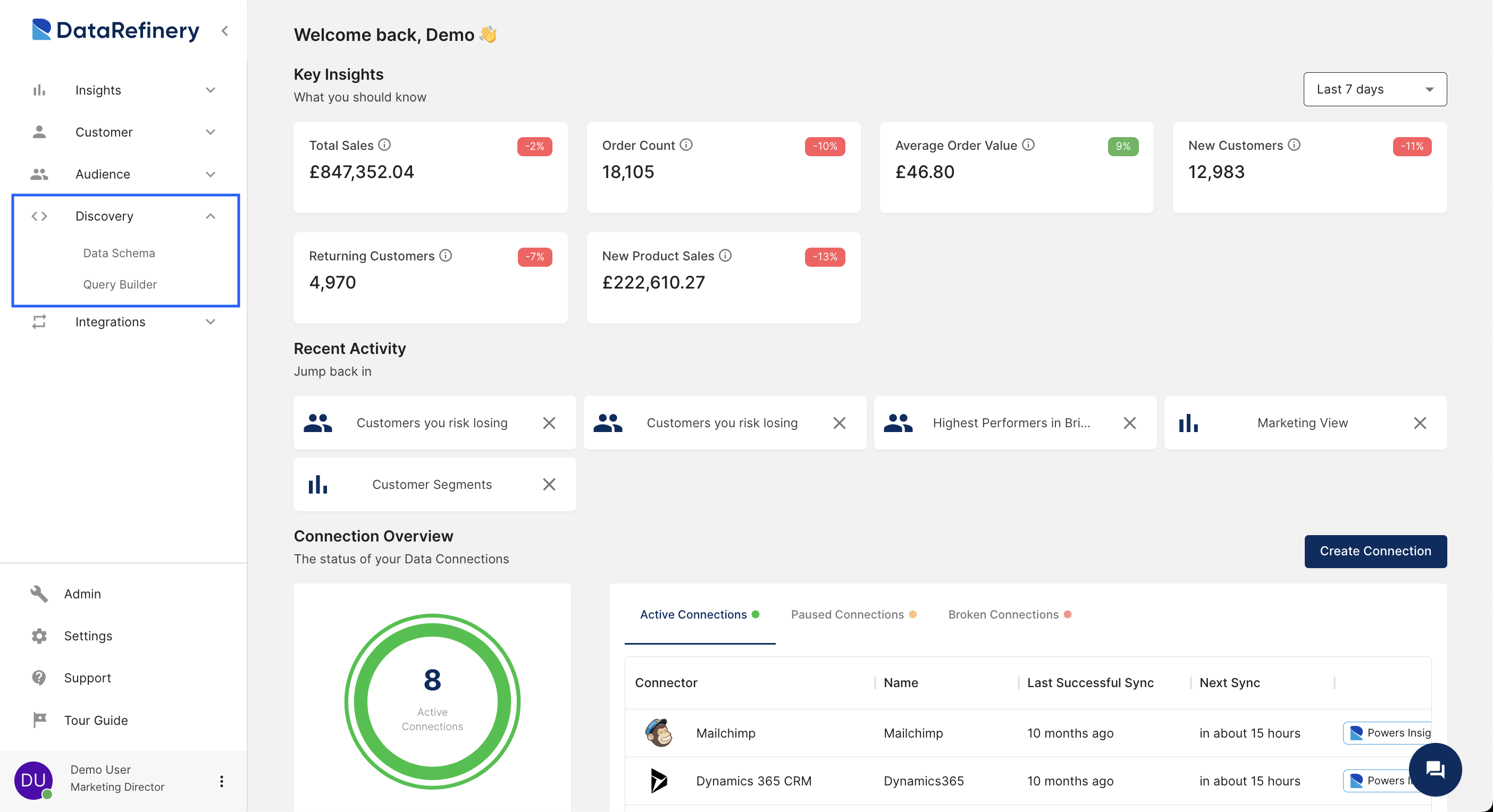
Step 2 - Understanding the Query Builder Compartments
Upon entering the Query Building view, you will find a SQL editor-styled interface. The interface is split up into four sections:
Data Source Section:
This section displays all your data sources. Clicking on these sources will show their associated tables. Clicking on a table will reveal its associated columns.
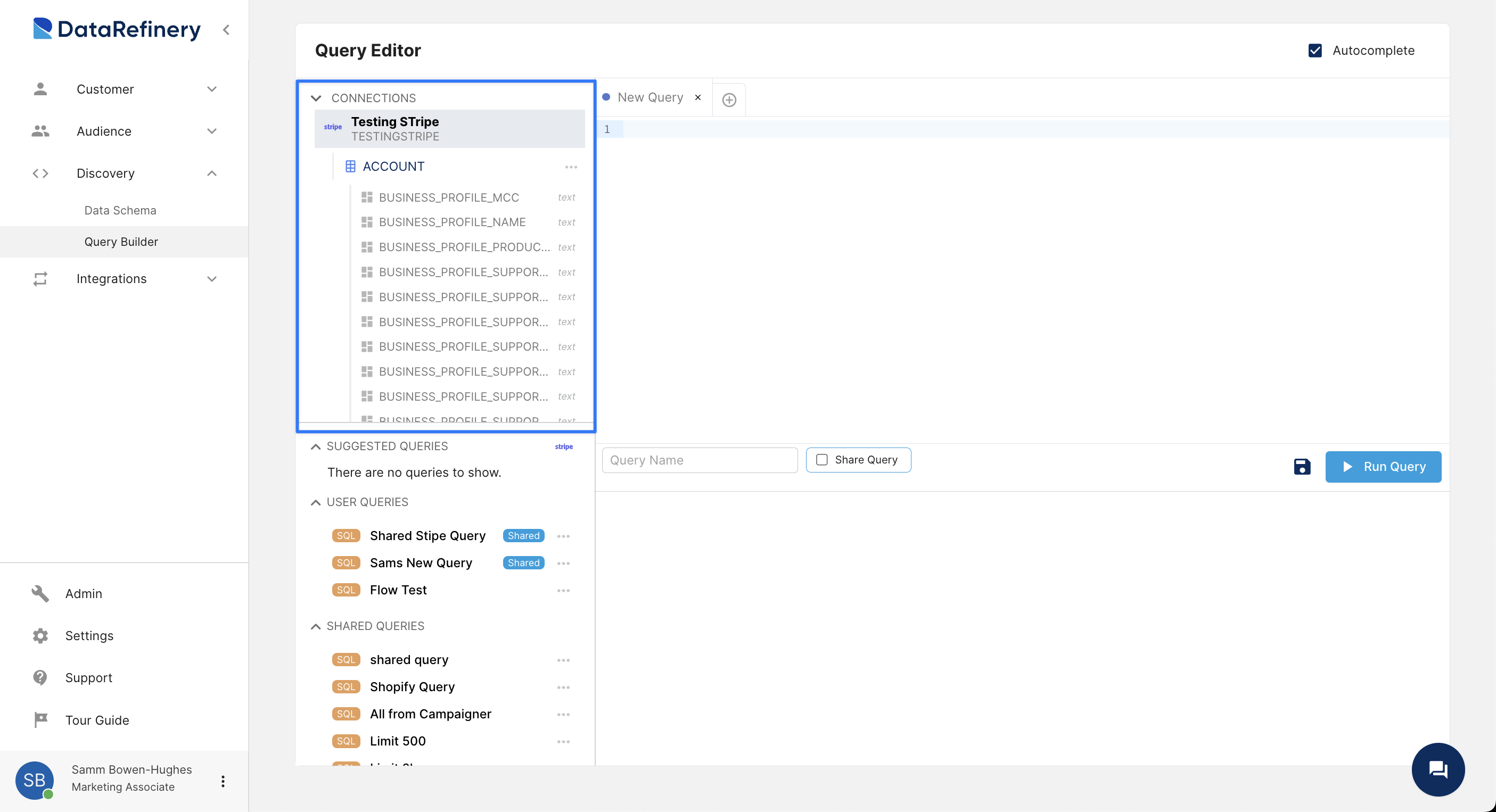
Saved Query Section:
This area contains three types of queries: your saved queries, queries shared with your team, and system queries. System queries are predefined queries created by us to simplify your data querying process. Double-clicking on a query will populate the Query window with the associated SQL.
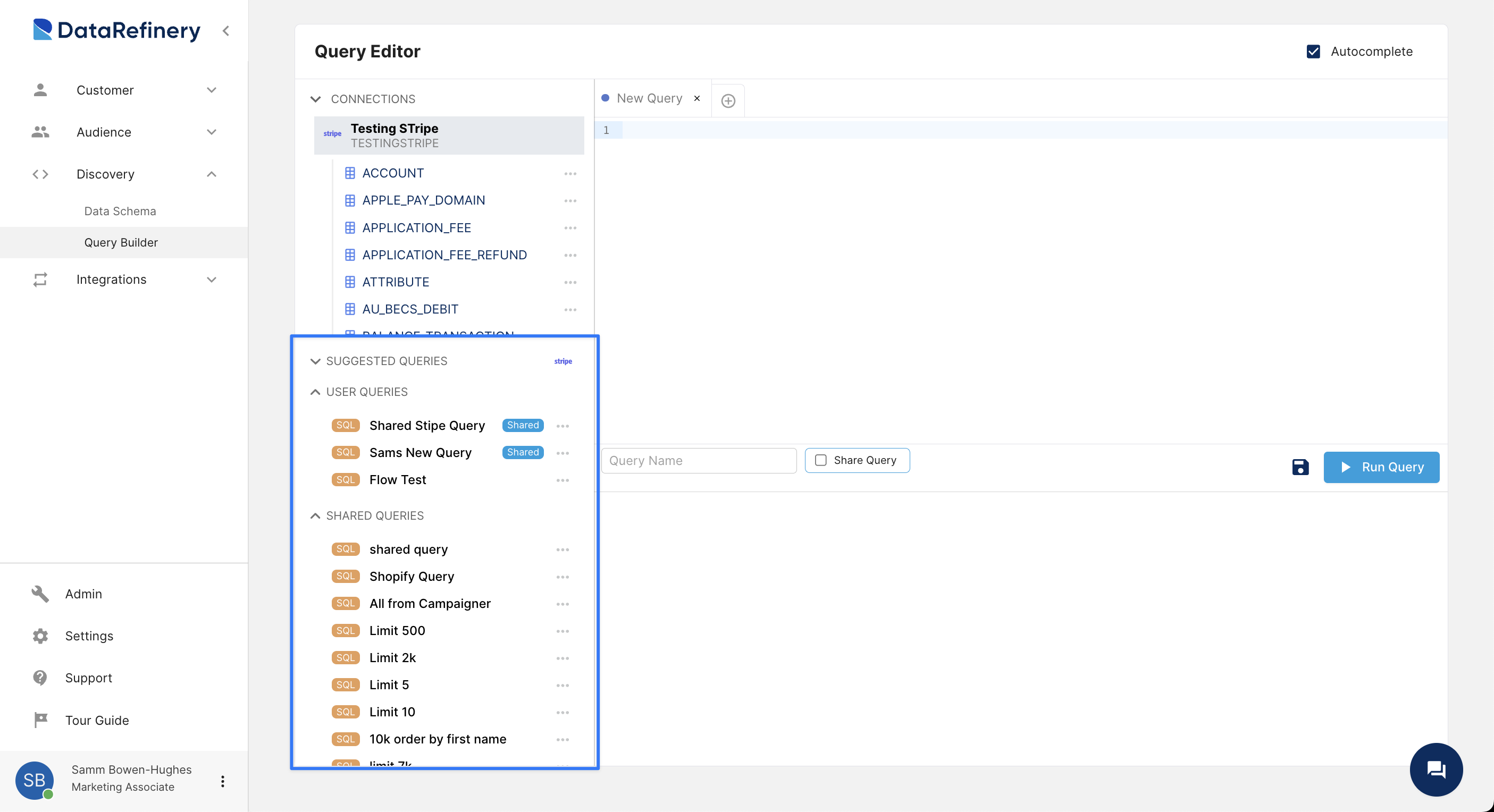
Query Section: This section is a SQL editor that allows you to type SQL queries and run them against your data sources. The SQL editor provides intelligent suggestions to facilitate query writing.
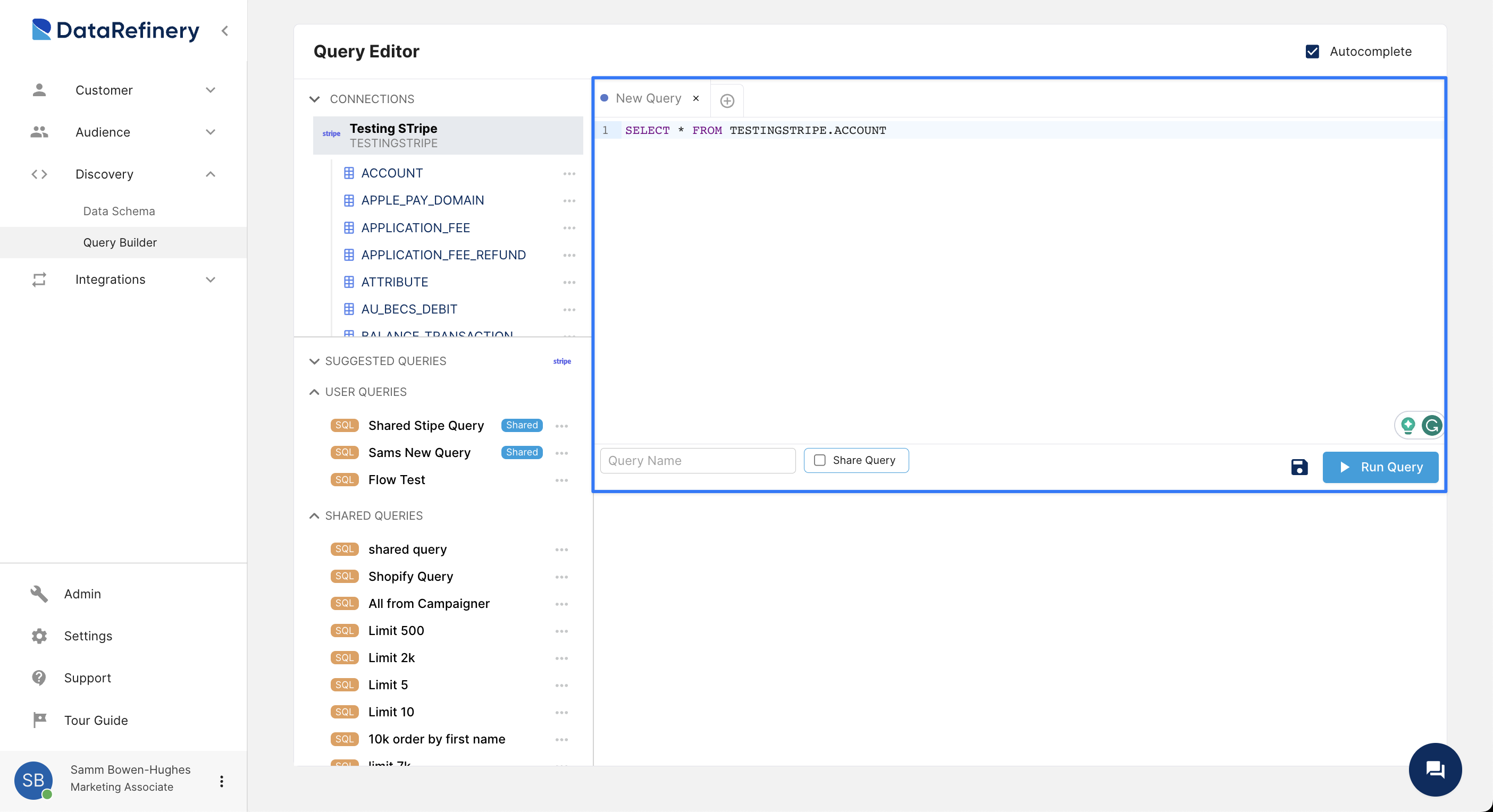
Results Section: This section is where the data resulting from successful queries will be displayed.
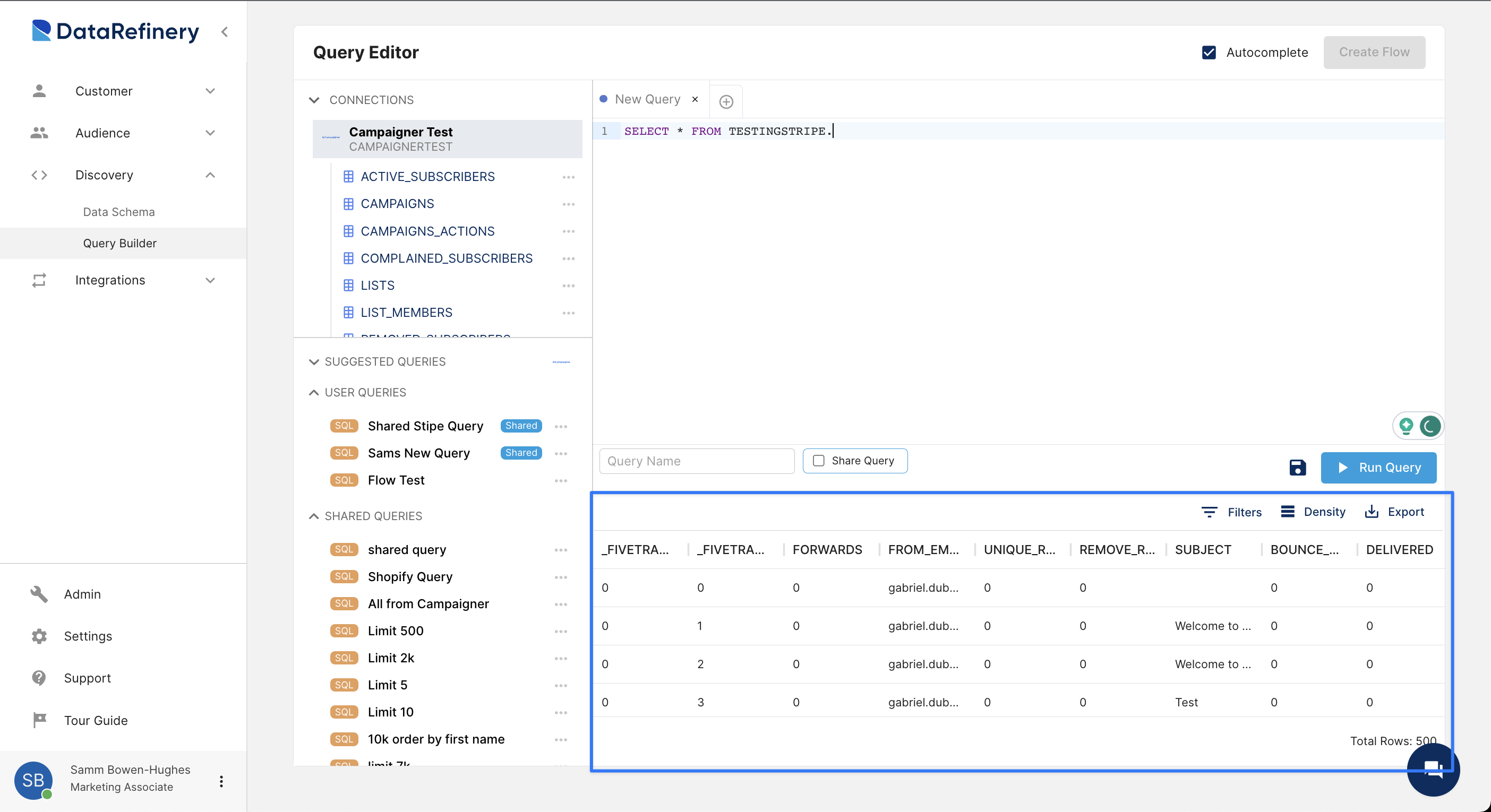
Frequently asked questions
TODO Think of some better questions to ask
Blah blah blah blah
TODO Think of some better questions to ask
Blah blah blah blah
TODO Think of some better questions to ask
Blah blah blah blah
TODO Think of some better questions to ask
Blah blah blah blah
TODO Think of some better questions to ask
Blah blah blah blah